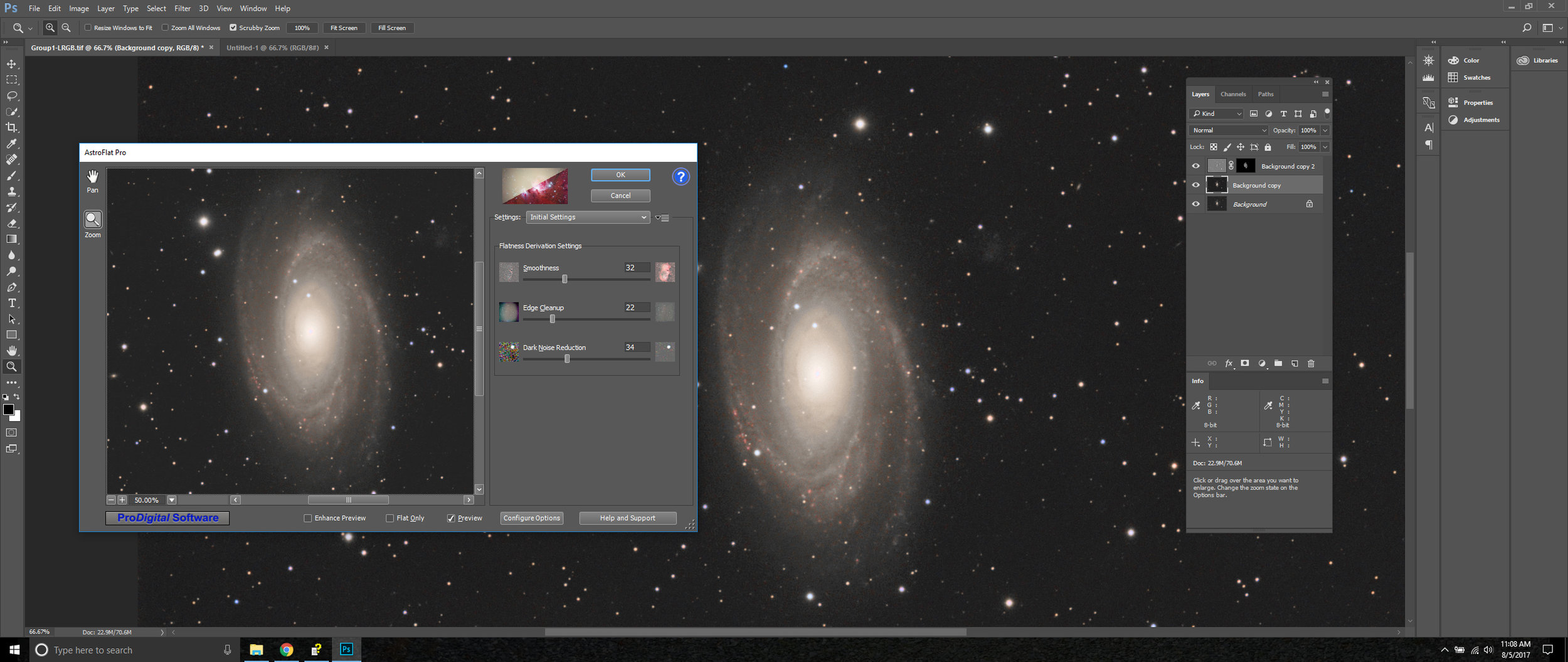Microsoft Windows 10 security update, causes ASCOM drivers to crash!
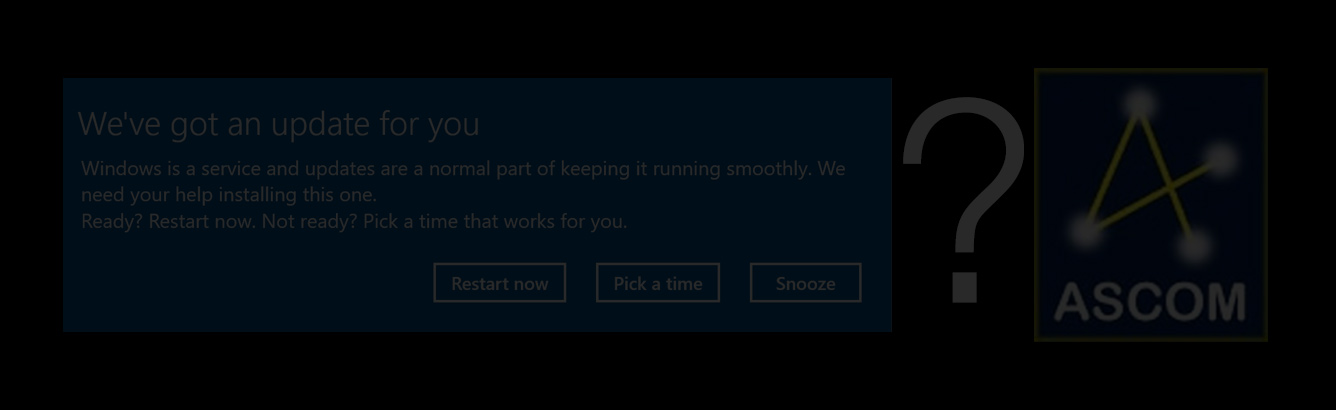
So many of you by now have done the latest Windows 10 security update and may have noticed that you can no longer connect to theSky6 from maximDL or SGP, It's not a coincidence but rather a issue with the path and ASCOM
You some options
- You can rollback the update
- Fix it, using the procedure below that was found in a Diffraction Limited forum post released ysterday
The fix procedure is documented below.
The fix is that the components need to have their call level changed to "Call".
This can be done using the DCOMCNFG tool, an MMC snap in. This can be quit invilved as you have to identify all the various ASCOM and application servers you need to adjust.
Note that neither ASCOM nor its client apps use Distributed COM (DCOM). The names are historical only.
- Type DCOMCNFG into the Windows Search box. If this is the first time Windows will install the Component Services snap-in.
- Expand the Component Services window. Open the tree to see DCOM Config.
3. Now for the tricky part. Under the DCOM Config "folder" is a long list of components, most of which belong to Windows itself and to the many apps that make use of this Windows feature (COM). Your task is to locate those which you need for your astronomy uses. This will include drivers for devices and anything that may be used by another app. POTH is an example, it is used by other programs because it looks like a telescope, dome, and focuser to its clients. If in doubt just change its authentication level, it's harmless. Use the ASCOM Profile Explorer to find the System name for the devices you see in the Chooser. Then find it by system name in DCOMCNFG. Here is the entry for the "Telescope Simulator for .NET" in the ASCOM Profile Explorer
Note that it's system name is ASCOM.Simulator.Telescope.
4. Now find this in DCOMCNFG's list of components. Right click, Properties, then change None to Call in Authentication Level. Then click OK:
5. If you don't find your problematic component in Step 4, then run a 32-bit DCOMCNFG.
5a. Open a CMD shell enter CMD into the search box)
5b. Type C:\WINDOWS\SYSWOW64\mmc comexp.msc /32
5c. Now look in this DCOMCNFG for your troublesome component (MaxIm DL will appear only here for example!)
Continue finding things in the ASCOM Profile Explorer and the 64-bit and 32-bit DCOMCONFG, setting the Authentication level to Call. If you encounter a non-ASCOM component that stopped working after KB4075892, and you know it has a scripting or programming API then find it in DCOMCNFG and change its Authentication Level to Call as well. This includes ACP itself which is listed ACP Observatory Control Software.
USEFUL HINTS:
* For Software Bisque TheSky X look for TheSkyX and TheSkyXAdaptor and change both to Call
* For MaxIm DL you must look in the 32-bit DCOMCNFG and you'll find it as MaxIm.CCDCamera
I’ve been a dedicated to Squarespace fan for 20 years. Love the product, people and company.